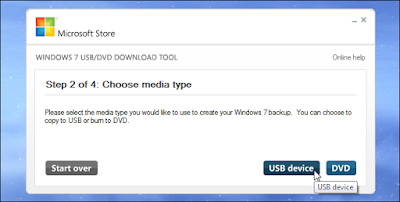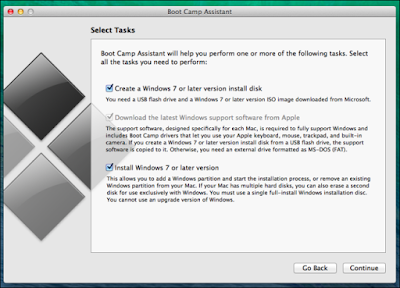What to do when you can't connect your computer or cell phone to a public Wi-Fi system

Most public networks make use of a Captive Portal which is the authorisation page where you actually login to their network. However many modern browsers cannot redirect to these captive portals due to the new security protocols. This usually happens because of the wide adoption of HTTPS over all websites. A protocol called HSTS ( HTTP Strict Transport Security) forces browsers to use HTTPS on all sites. As a result, whenever you connect to a public network, the request to grant access is intercepted and is redirected to the captive portal. However, sometimes this redirect is blocked by the browser because it tries to redirect the request to HTTPS before connecting to the server as a security measure. The only solution is to force a redirect by using a website that doesn't use any security protocols. It's just a pure, unencrypted and not secured connection that will simply allow a redirect. Open your browser window in such a case and type : neverssl.com ...