How to create bootable USB drives or SD cards for any Operating System
It used to be an easy job creating a bootable CD/DVD by just downloading an ISO file and burning it to the disk. Times have now changed and we have USB sticks and SD cards with more capacity than these disks. Making a bootable USB drive is a little different than making a bootable DVD. The USB drive's data partition needs to be made bootable. This process will wipe your USB drive or SD card.
Replace /home/user/file.img with the path to the IMG file on your file system and /dev/sdX with the path to your USB or SD card device.
Note: Be careful to specify the correct path here otherwise you'll corrupt your Operating system drive by writing the image file contents to it.
For Windows 7, 8 or 10
This can be done very easily by Microsoft's own Windows USB/DVD download tool to create a bootable drive that you can use to install Windows. To run this tool, you will need a Windows installer ISO file.
Just provide the ISO file and a USB flash drive and the tool will do the rest.
If you're running a Windows 10 computer, you can download an ISO or burn Windows 10 installation media directly using Microsoft's Media Creation Tool.
For a Linux ISO
The best alternative for this job is Rufus- it's faster and more reliable than most other tools. Download the Linux distribution you want to use in an ISO form. Run the tool, select your desired distribution, browse to your downloaded ISO file and choose the USB drive you want to use and leave the rest to the tool.
Note: Rufus can also be used to make a bootable drive for DOS(it uses FreeDOS)
Similarly, on Linux also you can do the same. Ubuntu includes a Startup Disk Creator tool for creating bootable Ubuntu USB drives.
For Mac OS X
You can create a bootable drive of a latest downloaded Mac OS X version using Apple's createinstallmedia tool in a terminal or by a third party tool like the DiskMaker X tool. This drive can be used to either install Mac on other systems or to upgrade the current version.
For a Windows ISO for Mac
If you plan to install Windows on Mac using Boot Camp don't bother creating a bootable USB drive in the usual way. Use Mac's Boot Camp tool to start setting things for you and it will walk you through creating a bootable Windows installation drive with Apple's drivers and Boot Camp utilities integrated.
Note: You can use this drive to install Windows on multiple Mac devices but don't use it to install on non-Apple devices.
Note: You can use this drive to install Windows on multiple Mac devices but don't use it to install on non-Apple devices.
Creating a bootable drive from an IMG file
Sometimes an IMG file is available instead of an ISO file. An IMG file is a raw disk image that needs to be directly written to a USB drive.
Use Win32 Disk Imager to write an IMG file to a USB drive or SD card. Provide a downloaded IMG file and the tool will write it directly to your drive, erasing all of its current contents. You can also use this tool to create IMG files from USB drives and SD cards.
Linux users can use the dd command to directly write an IMG file's contents to a removable media device. Insert the removable media and run the following command on Ubuntu:
sudo dd if=/home/user/file.img of=/dev/sdX bs=1M
Replace /home/user/file.img with the path to the IMG file on your file system and /dev/sdX with the path to your USB or SD card device.
Note: Be careful to specify the correct path here otherwise you'll corrupt your Operating system drive by writing the image file contents to it.
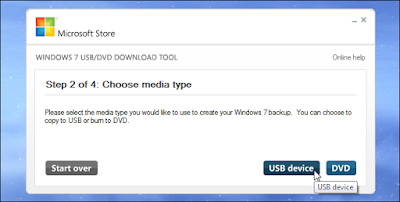




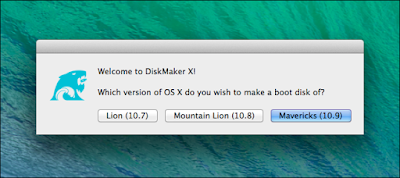



Comments
Post a Comment