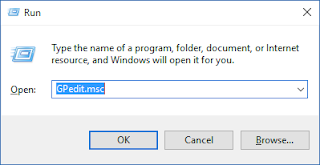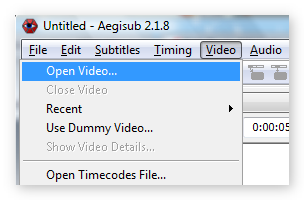Dual Boot Windows and Linux

We generally find Linux on a dual-boot system. This facilitates easier switching during boot time between development work via Linux and regular work using Windows. Setting up a dual-boot for Linux on a system which already has Windows installed to it is very simple. Basic outline Install Windows first. Make room for Linux as an OS takes a substantial amount of space(you don't want to run out of space right after you dual-boot your computer). Install Linux second. Install Windows first You'd probably have Windows preintstalled so I won't go into the depth. However if you are starting from scratch, a little suggestion- select Custom install and tell Windows to use only part of the hard drive thus saving you from the trouble of going through the second step. Make room for Linux Now if you already had Windows installed on your system, you need to resize your Windows partition size to create some room for Linux. It's absolutely no problem if you ha...