How to disable OneDrive from Windows 10
Isn't it annoying that you're working and suddenly OneDrive pops up and asks you to sign in even if you don't want to store any of your data on their drive? Here's how to disable OneDrive:
- Press Win+r from keyboard to open the run dialog box
- Type GPedit.msc in it.
- Navigate to Local Computer Policy -> Computer Configuration -> Administrative Templates -> WindowsComponents -> OneDrive.
- In the right pane, double click on the policy named Prevent the usage of OneDrive for file storage.
- Select Enabled and then OK.
That's it! You're done.
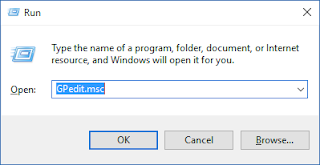



Comments
Post a Comment